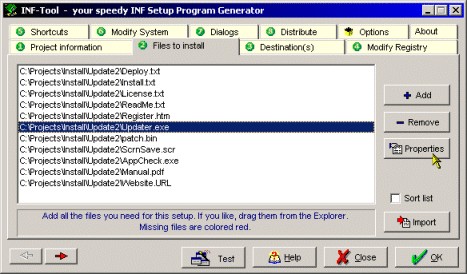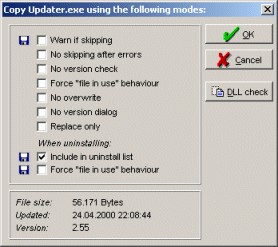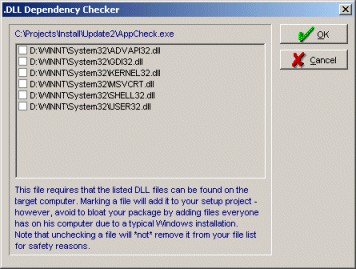© 1997-2000 R. Fellner. All rights reserved
|
Step #2: which files to install ? / Dependency Check / Copy flags
| [Previous] [Main] [Next] |
| · | either by clicking on the "add file" button or
|
| · | by dragging them from the Explorer or
|
| · | by adding complete directories or directory structures (INF-Tool Pro) or
|
| · | by importing a text file which contains a list of your desired files for this project (must contain source file pathnames; may contain comments after a semicolon as first char of the line)
|